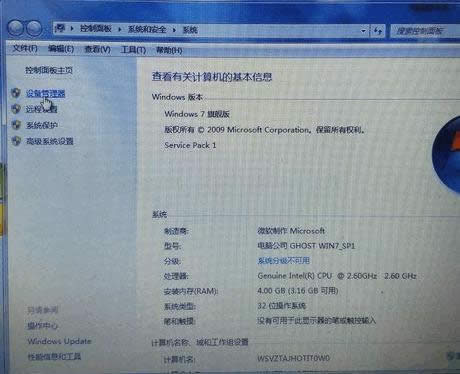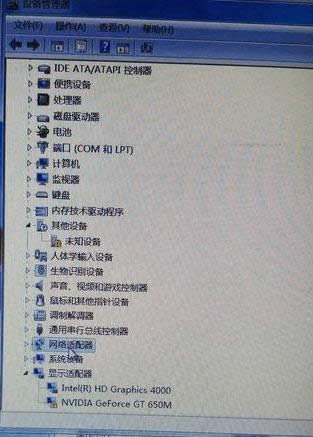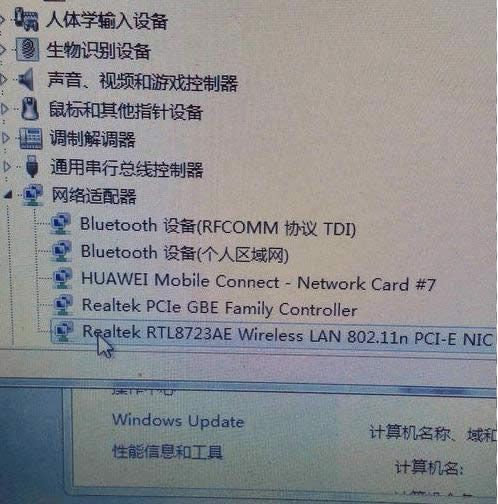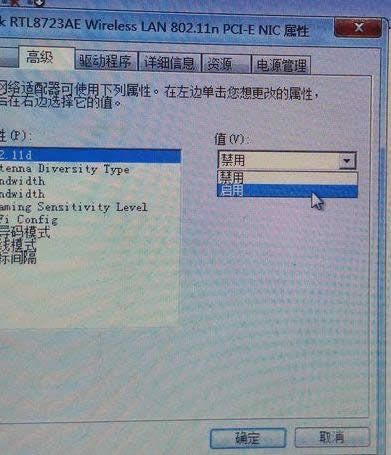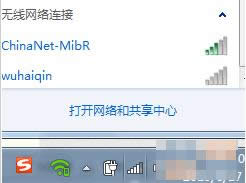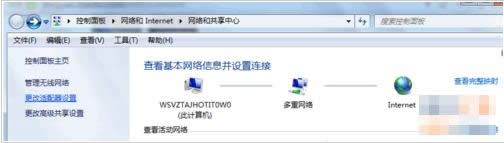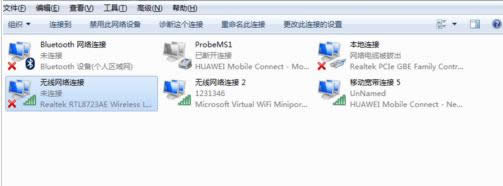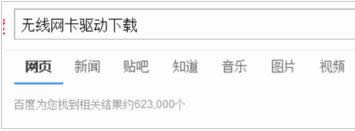|
Windows 10是美国微软公司研发的跨平台及设备应用的操作系统。是微软发布的最后一个独立Windows版本。Windows 10共有7个发行版本,分别面向不同用户和设备。截止至2018年3月7日,Windows 10正式版已更新至秋季创意者10.0.16299.309版本,预览版已更新至春季创意者10.0.17120版本 笔记本电脑无线网卡出现了问题,不能使用无线网络,这个问题该怎么办呢?接下来我将教大家一起检查笔记本电脑无线网卡是否有问题,再教大家解决的方法。 很多小伙伴都想了解关于笔记本电脑无线网卡不能上网的原因,为了更好的帮助大家恢复笔记本电脑无线网卡上网,今天小编将分享一个关于笔记本电脑无线网卡修复的教程,希望能帮助到大家。 笔记本电脑无线网卡 工具 笔记本 无线网卡
右键点击“计算机”,选择“属性”再选择“网络适配器” 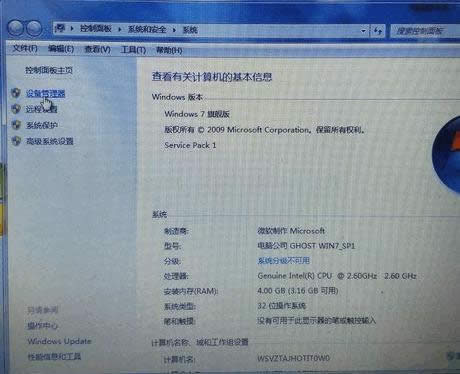
电脑网卡截图(1) 点开“网络适配器”,看看“Realtek RTL8723AE Wireless LAN 802.11n PCI-E NIC”程序是否被禁止 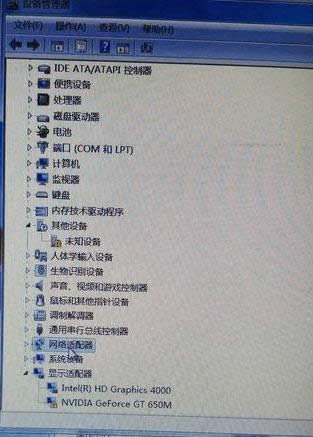
电脑网卡截图(2)
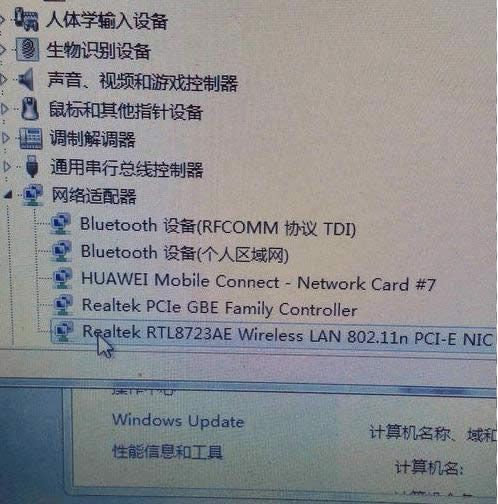
电脑网卡截图(3) 被禁止的情况下,点开“高级”--“禁止”改为“启用” 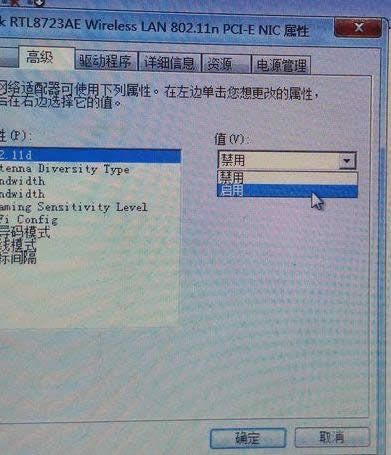
电脑网卡截图(4) 打开“打开网络与共享中心”再打开“更改适配器配置”,如果无线网被禁止了,我们就启动“无线网络连接” 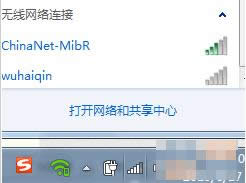
电脑网卡截图(5) 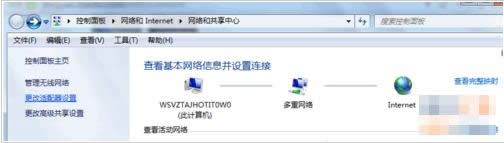
电脑网卡截图(6) 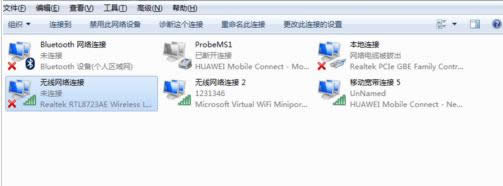
电脑网卡截图(7) 如果打开“打开网络与共享中心”,没有启动“无线网络连接”这个选择,这个可能是被我们关闭了,打开既可以,Fn+无线图标的键,如下图, 
电脑网卡截图(8) 这些检查一边还是不可以,那就是无线网卡驱动出了问题,我们百度一下“无线网卡驱动下载”,下载安装即可。 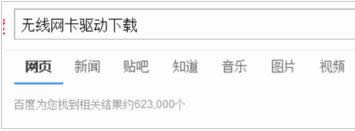
电脑网卡截图(9) 以上就是笔记本电脑无线网卡出现问题的几个原因,希望你可以找到原因并解决。 请使用手机"扫一扫"x
新技术融合:在易用性、安全性等方面进行了深入的改进与优化。针对云服务、智能移动设备、自然人机交互等新技术进行融合。Windows 10所新增的Windows Hello功能将带来一系列对于生物识别技术的支持。除了常见的指纹扫描之外,系统还能通过面部或虹膜扫描来让你进行登入。当然,你需要使用新的3D红外摄像头来获取到这些新功能。
|