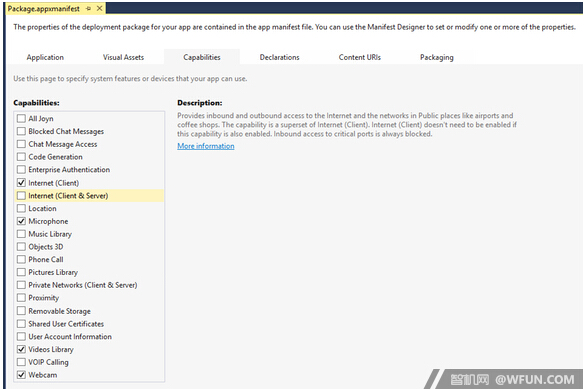Windows10 IoT Core:视频录制移动应用程序
发布时间:2022-06-28 文章来源:xp下载站 浏览: 51
|
Windows 10是美国微软公司研发的跨平台及设备应用的操作系统。是微软发布的最后一个独立Windows版本。Windows 10共有7个发行版本,分别面向不同用户和设备。截止至2018年3月7日,Windows 10正式版已更新至秋季创意者10.0.16299.309版本,预览版已更新至春季创意者10.0.17120版本
Windows10 IoT Core的视频录制移动应用程序,是一个展示如何在Windows10 IoT Core上创建视频捕获移动应用程序的实例,同时也支持在拍摄过程中预览视频。
需求组件:
1个USB摄像头
1个USB鼠标
1个HDMI显示器和HDMI线
1个树莓派2开发板
建立示例移动应用程序:
连接USB摄像头,USB鼠标,HDMI显示器,以太网电缆(或者WiFi无线网络)到树莓派2,然后打开它
下载示例,构建并部署到树莓派2上
查看如何在树莓派2上运行
移动应用程序建立核心步骤:
1、 打开VS2015,创建一个新的Windows通用空白应用程序:
2、启用package.appxmanifest功能,确保麦克风和视频库(用于保存音频文件)以及网络摄像头功能被选中:
在MainPage.xaml中,添加按钮“开始捕捉”,“结束捕捉”,“播放拍摄的视频”,增加一个“捕捉元件”用于视频预览和一个“媒体元件”用于视频播放
<Button x:Name="btn1" Content="Start Capturing" Click="startCapture" Margin="10,50,0,0"></Button> <Button x:Name="btn2" Content="End Capturing" Click="stopCapture" Margin="10, 20,0,0"/> <Button x:Name="btn3" Content="Play Captured Video" Click="playVideo" Margin="10, 20, 0,20"/> <TextBox Text="Video Preview Window:" Margin="10,10,0,5" TextAlignment="Center" BorderThickness="0"/> <CaptureElement Name="capturePreview" Height="300" Margin="10,10,0,10" Width="300"/> <TextBox Text="Video Review Window" Margin="10,10,0,5" TextAlignment="Center" BorderThickness="0"/> <MediaElement Name="media" AutoPlay="True" AreTransportControlsEnabled="False" Height="300" Width="300" Margin="10,10,0,10" > </MediaElement>
在MainPage.xaml.cs中,你将需要枚举找到录像机设备:
var devices = await Windows.Devices.Enumeration.DeviceInformation.FindAllAsync(Windows.Devices.Enumeration.DeviceClass.VideoCapture);
设置“捕获设置”:
captureInitSettings = new Windows.Media.Capture.MediaCaptureInitializationSettings();captureInitSettings.StreamingCaptureMode = Windows.Media.Capture.StreamingCaptureMode.AudioAndVideo;captureInitSettings.PhotoCaptureSource = Windows.Media.Capture.PhotoCaptureSource.VideoPreview;
初始化“媒体捕捉”:
mediaCapture = new Windows.Media.Capture.MediaCapture();await mediaCapture.InitializeAsync(captureInitSettings);
创建文件:
profile = Windows.Media.MediaProperties.MediaEncodingProfile.CreateMp4(Windows.Media.MediaProperties.VideoEncodingQuality.Qvga);
开始录制:
var storageFile = await Windows.Storage.KnownFolders.VideosLibrary.CreateFileAsync("cameraCapture.wmv", Windows.Storage.CreationCollisionOption.GenerateUniqueName); await mediaCapture.StartRecordToStorageFileAsync(profile, storageFile);
也可以在拍摄过程中启动预览:
// start the preview capturePreview.Source=mediaCapture; await mediaCapture.StartPreviewAsync();
停止录制和预览:
private async void StopMediaCaptureSession() { await mediaCapture.StopRecordAsync(); recording = false; (App.Current as App).IsRecording = false; //stop the preview await mediaCapture.StopPreviewAsync(); }
播放录像:
private async void playVideo(object sender, RoutedEventArgs e) { Windows.Storage.StorageFile storageFile = await Windows.Storage.KnownFolders.VideosLibrary.GetFileAsync(fileName); var stream = await storageFile.OpenAsync(Windows.Storage.FileAccessMode.Read); // mediaControl is a MediaElement defined in XAML if (null != stream) { media.Visibility = Visibility.Visible; media.SetSource(stream, storageFile.ContentType); media.Play(); } }
新技术融合:在易用性、安全性等方面进行了深入的改进与优化。针对云服务、智能移动设备、自然人机交互等新技术进行融合。Windows 10所新增的Windows Hello功能将带来一系列对于生物识别技术的支持。除了常见的指纹扫描之外,系统还能通过面部或虹膜扫描来让你进行登入。当然,你需要使用新的3D红外摄像头来获取到这些新功能。 |
相关文章
本类教程排行
系统热门教程
本热门系统总排行